Windows Server 2016 Core – Allow ICMP Through Firewall
This post will show you the steps to allow ICMP through the Firewall The following command will help show the different groups Get-NetFirewallRule | Where { $_.DisplayGroup –Eq “firewall group”} | Format-Table Replace firewall group with with the appropriate management group. The ones that relate to remote management are: group=”File and Printer Sharing” group=”Remote Service Management” group=”Performance Logs and Alerts” group=”Remote Event Log Management” group=”Remote Scheduled Tasks Management” group=”Remote Volume Management” group=”Remote Desktop” group=”Windows Firewall Remote Management” group=”windows management instrumentation (wmi)” From here i will enter the following Set-NetFirewallRule -Name “FPS-ICMP4-ERQ-In” -Enabled true Set-NetFirewallRule -Name “FPS-ICMP6-ERQ-In” -Enabled true and voila